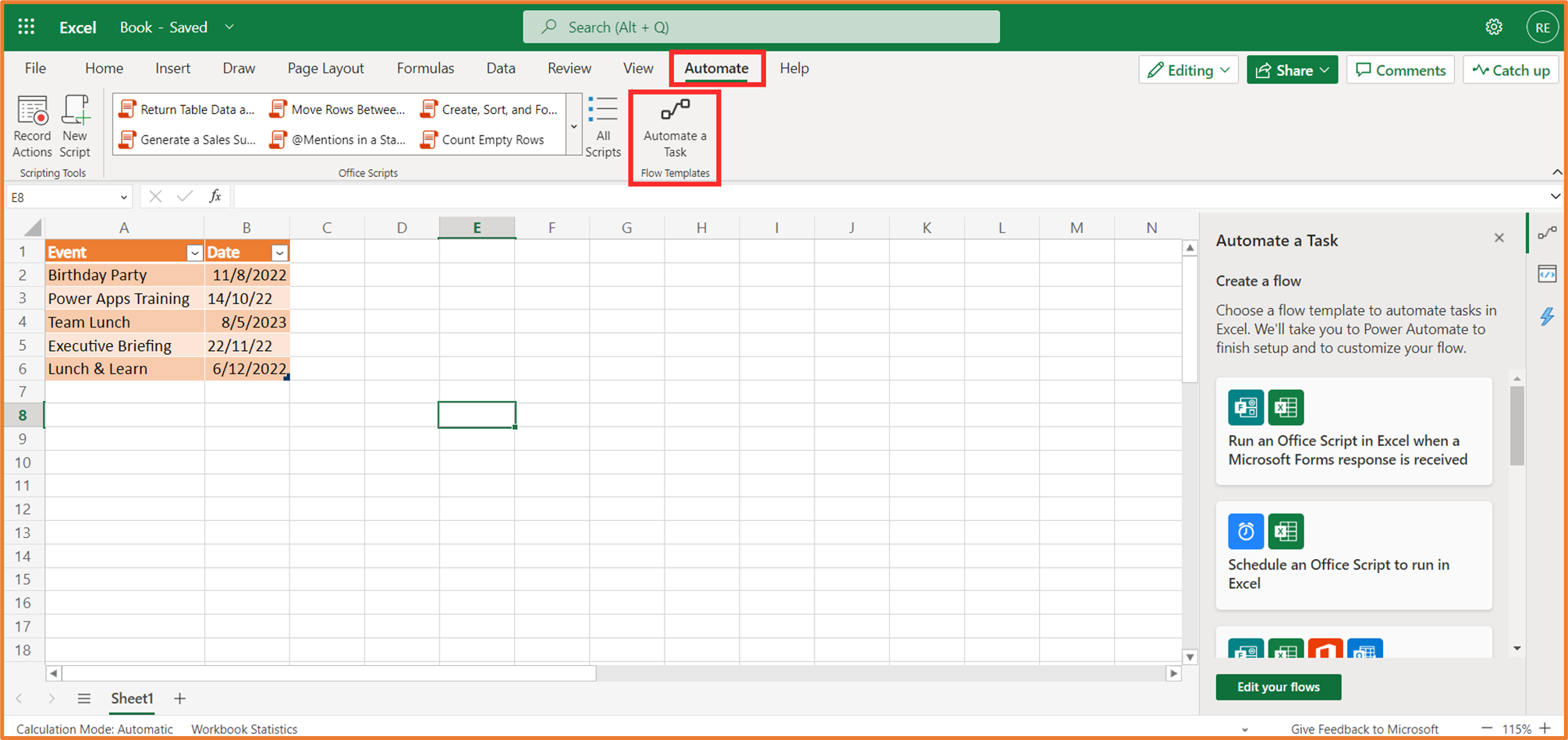Learning to automate your Cnfans spreadsheet with scripting can transform how you manage your hauls, saving you time and preventing costly errors. This tutorial provides a beginner-friendly introduction to the core concepts of scripting within the Google Sheets environment used by Cnfans. You will learn how to access the script editor, understand fundamental programming concepts, and write your first custom functions to streamline tasks like currency conversion and data analysis, all updated for 2025.
Table of Contents
- What Is Spreadsheet Automation for Cnfans?
- The Key Distinction: VBA vs. Google Apps Script
- Why Learn Scripting for Your Cnfans Spreadsheet in 2025?
- Getting Started: Accessing the Google Apps Script Editor
- Foundational Concepts of Google Apps Script
- Your First Cnfans Automation Script: A Practical Example
- Advanced Automation for Cnfans Tasks
- Troubleshooting 101: What to Do When Scripts Fail
- Best Practices for Scripting in Your Spreadsheet
- Frequently Asked Questions About Cnfans Spreadsheet Scripting
What Is Spreadsheet Automation for Cnfans?
Spreadsheet automation involves writing small programs, or scripts, to perform repetitive tasks within your Cnfans spreadsheet. Instead of manually updating totals, converting currencies, or formatting cells one by one, you can create a script to do it all with a single click or even automatically. This process empowers you to build a powerful, personalized dashboard for managing your international purchases, from tracking individual item costs to calculating complex shipping estimates. The primary goal is to enhance the functionality of the standard Cnfans template, making your logistics management more efficient and accurate.
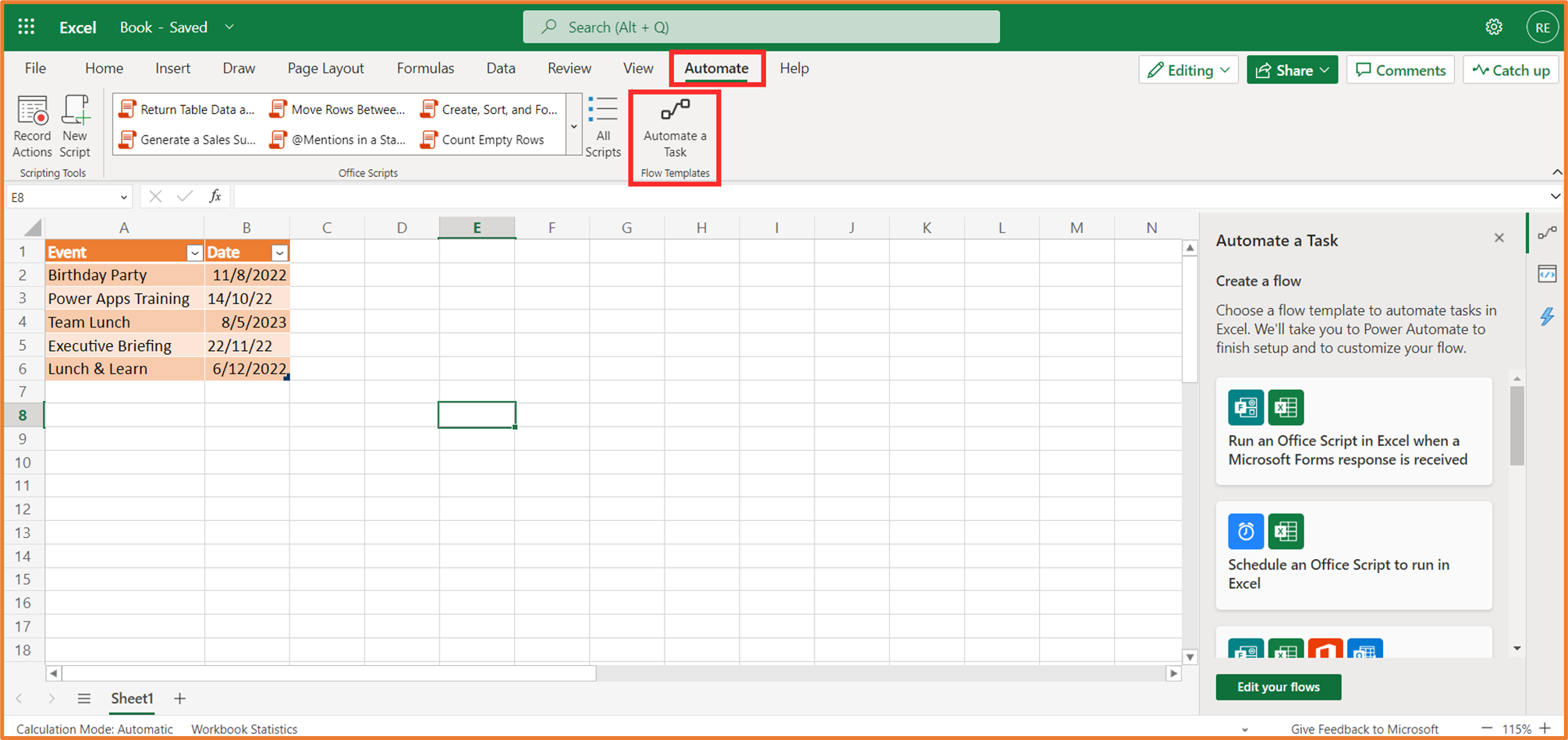
By investing a small amount of time in learning the basics, you can create custom solutions tailored to your specific needs. Imagine automatically calculating volumetric weight for different shipping lines, creating a summary of your spending for the month, or sending yourself an email notification when a parcel's status changes. These are not complex programming feats; they are achievable automations that begin with the foundational steps covered here.
The Key Distinction: VBA vs. Google Apps Script
A common point of confusion for newcomers is the term "VBA." VBA (Visual Basic for Applications) is the programming language used to automate Microsoft Excel. However, the Cnfans platform is built on Google Sheets. Google's equivalent to VBA is called Google Apps Script, which is based on the modern and widely-used JavaScript language. While you may hear people use "VBA" as a general term for spreadsheet scripting, it is crucial to understand that for your Cnfans sheet, you will be writing Google Apps Script.
Why does this matter? The syntax, commands, and objects are entirely different between the two. A script written for Excel VBA will not work in Google Sheets, and vice versa. This tutorial focuses exclusively on Google Apps Script, the correct and powerful tool for supercharging your Cnfans experience. The principles of automation are universal, but the implementation is platform-specific.
Why Learn Scripting for Your Cnfans Spreadsheet in 2025?
In 2025, managing international hauls is more complex than ever. With fluctuating shipping rates, new carrier options, and the need for meticulous budgeting, manual tracking is prone to error. Learning to script offers tangible benefits that keep you ahead.
- Time Efficiency: Automate calculations for shipping, agent fees, and currency conversion. What once took minutes of manual data entry can be accomplished instantly.
- Enhanced Accuracy: Scripts perform calculations consistently every time, eliminating the human error that can lead to miscalculated costs and budget overruns.
- Custom Insights: Go beyond the basic template. Create scripts to generate custom reports, such as a breakdown of spending by item category or average shipping cost per kilogram over time.
- Future-Proofing: As shipping logistics evolve, your ability to adapt your spreadsheet with scripts ensures your management tool remains relevant and powerful. Our official Cnfans spreadsheet is designed to be fully compatible with Google Apps Script, providing a stable foundation for your custom automations.
Getting Started: Accessing the Google Apps Script Editor
Before you can write any code, you need to know where to write it. Every Google Sheet, including your Cnfans spreadsheet, has a built-in script editor. This cloud-based environment is where you will create, edit, and manage all your automation scripts.
Locating the Script Editor in Your Cnfans Sheet
Accessing the editor is straightforward. From your open Cnfans spreadsheet in Google Sheets:
- Navigate to the top menu.
- Click on Extensions.
- From the dropdown menu, select Apps Script.
This will open the Google Apps Script editor in a new browser tab, automatically linked to your spreadsheet. The project will be titled "Untitled project" by default; it's good practice to give it a descriptive name, such as "Cnfans Automation Scripts."
An Introduction to the Scripting Interface
The Apps Script editor may look intimidating at first, but it has a few key areas you will use regularly:
- Code Editor (Code.gs): The main area where you will write and edit your JavaScript code.
- Save project: A floppy disk icon. Always save your changes before running a script.
- Run: A "play" button icon. This executes the function currently selected in the function dropdown menu.
- Debugger: A "bug" icon. Used for finding and fixing errors in more complex scripts.
- Logs: Where messages and variable values are printed, helping you understand what your script is doing behind the scenes.
Foundational Concepts of Google Apps Script
To write scripts, you only need to grasp a few core programming concepts. Think of these as the basic grammar rules of the scripting language. We'll relate them directly to your Cnfans sheet.
What Are Variables? Your Data Containers
A variable is simply a named container for a piece of information. Think of it like a labeled box where you can store a value to use later. In scripting, you might store an item's price, weight, or name in a variable.
You declare a variable using `let` or `const`. For example:
let itemPrice = 150; // Storing the number 150
let itemName = "Vintage T-Shirt"; // Storing a string of text
const exchangeRate = 0.14; // A constant value that won't change
Using variables makes your code readable and easy to manage. Instead of writing `150 * 0.14`, you can write `itemPrice * exchangeRate`, which is much clearer.
Understanding Functions: Reusable Blocks of Code
A function is a named block of code designed to perform a specific task. You have already used functions in your spreadsheet, like `=SUM()` or `=AVERAGE()`. With Apps Script, you can create your own.
A basic function structure looks like this:
function calculateShipping() { // Code to calculate shipping goes here}
When you "run" this function, the script executes all the code contained within its curly braces `{}`. This allows you to organize your code into logical, reusable chunks.
Interacting with Your Sheet: Objects, Methods, and Properties
To make your scripts useful, they need to interact with your spreadsheet. This is done through a hierarchy of built-in objects.
- Object: An "object" represents an element of your spreadsheet. The entire spreadsheet is an object, a specific sheet (like 'Items') is an object, and a single cell (like 'C2') is an object.
- Method: A "method" is an action you can perform on an object. Methods are followed by parentheses `()`. For example, `getRange('C2').getValue()` is a method that gets the value from the cell C2 object.
- Property: A "property" is a characteristic of an object. For example, you might get the background color or font style of a cell.
This concept is the key to reading from and writing to your Cnfans spreadsheet. You first identify the object (e.g., a cell) and then use a method to either get information from it (`.getValue()`) or change it (`.setValue()`).
Your First Cnfans Automation Script: A Practical Example
Let's apply these concepts to create a truly useful custom function for your Cnfans sheet: a currency converter that you can use just like any other built-in spreadsheet formula.
Task: Create a Custom Currency Converter
Our goal is to create a function called `CNYtoUSD()` that takes a value in Chinese Yuan (CNY) from a cell and returns the equivalent value in US Dollars (USD).
Writing the Script Step-by-Step
In the Apps Script editor, delete the default `myFunction` template and replace it with the following code:
/
* Converts a value from Chinese Yuan (CNY) to US Dollars (USD).
* @param {number} cnyValue The value in CNY to convert.
* @return The value in USD.
* @customfunction
*/
function CNYtoUSD(cnyValue) {
// Define the current exchange rate. Update this as needed.
const exchangeRate = 0.138;
if (typeof cnyValue !== 'number') {
return "Please input a valid number.";
}
// Perform the calculation and return the result.
let usdValue = cnyValue * exchangeRate;
return usdValue;
}Let's break this down:
- The `/ ... */` block is a special comment that tells Google Sheets this is a custom function.
- `function CNYtoUSD(cnyValue)` defines our function and says it accepts one input, which we'll call `cnyValue`.
- `const exchangeRate = 0.138;` creates a constant for the exchange rate. You should update this value to reflect the current rate.
- `return usdValue;` sends the calculated result back to the spreadsheet cell.
Click the "Save project" icon.
Using Your New Custom Function
Now, return to your Cnfans spreadsheet. Suppose the price of an item in CNY is in cell D5. In an empty cell, you can now type the formula:
=CNYtoUSD(D5)
Press Enter. The cell will automatically display the USD equivalent. You can drag this formula down a column just like any other, and it will instantly convert all your item prices. You have successfully created your first piece of haul-management automation!
Advanced Automation for Cnfans Tasks
Once you've mastered custom functions, you can move on to scripts that actively manipulate your data. These scripts are typically run from the Apps Script editor or a custom menu item, rather than being a formula in a cell.
Automatically Calculate Total Parcel Weight
Imagine you have a column listing the weight of each item in grams. A script can loop through this column and calculate the total weight in kilograms automatically.
This involves getting a range of cells, looping through each cell's value, adding it to a running total, and finally placing the result in a designated summary cell. The script would use methods like `SpreadsheetApp.getActiveSpreadsheet().getSheetByName('Items')` to target the correct sheet and `getRange()` to select the data.
Dynamically Highlight High-Value Items
A script can also be used for advanced conditional formatting. For example, you could write a script that iterates through your items and automatically sets the background color of any row containing an item over ¥500 to light red. This provides an immediate visual cue for high-cost items in your haul.
This script would use the `.getValues()` method to pull all the data into an array, a `for` loop to check each row's price, and the `.setBackground()` method to change the cell formatting for rows that meet the condition.
Troubleshooting 101: What to Do When Scripts Fail
When you're starting, your scripts will inevitably have errors. This is a normal part of the learning process. The key is knowing how to find and fix them.
- Read the Error Message: When a script fails, Apps Script provides an error message (e.g., "TypeError: Cannot read property 'getValue' of null"). This message often tells you exactly what went wrong and on which line.
- Use the Logger: If you're unsure what value a variable holds at a certain point, use `Logger.log()`. For example: `Logger.log(itemPrice);`. After running the script, you can view the output in the "Logs" to see what was actually in your variable. This is the most powerful debugging tool for beginners.
- Check for Typos: Programming languages are case-sensitive. `getvalue` is not the same as `getValue`. A single typo can cause a script to fail. Double-check your variable names and method names.
Best Practices for Scripting in Your Spreadsheet
To ensure your automations are reliable and easy to manage, follow a few simple rules:
- Always Work on a Copy: When developing a new script that modifies data, always test it on a copy of your main Cnfans spreadsheet. This prevents any risk of accidentally deleting or corrupting your important haul information.
- Use Comments: Add comments to your code using `//`. For example: `// This function converts currency`. This helps you (and others) understand what the code does when you come back to it weeks or months later.
- Name Functions and Variables Clearly: `calculateTotalWeight()` is a much better function name than `doStuff()`. Clear naming makes your code self-explanatory.
- Keep It Simple: Don't try to build a massive, all-in-one script from the start. Create small, single-purpose functions that work reliably, and then combine them later if needed.
Frequently Asked Questions About Cnfans Spreadsheet Scripting
Here are answers to some common questions beginners have about automating their Cnfans spreadsheet.
| Question | Answer |
|---|---|
| Do I need to be a professional programmer to do this? | Absolutely not. Google Apps Script is designed to be accessible. By starting with simple custom functions and gradually building, anyone can learn to automate basic tasks. |
| Is it possible to permanently break my spreadsheet with a script? | While a poorly written script could delete data, it's easily preventable. Always test new scripts on a backup copy of your sheet. Google Sheets also has a version history (File > Version history) that allows you to restore your sheet to an earlier state. |
| Is Google Apps Script free to use? | Yes, Google Apps Script is completely free and is included with every Google Account. There are some daily quotas and limitations for very heavy usage, but a typical Cnfans user will never encounter them. |
| Where can I find more advanced script examples? | The official Google Apps Script documentation is an excellent, authoritative resource. Additionally, many online communities for Google Sheets and JavaScript developers share code snippets and solutions to common problems. |